cad错误代码1603怎么解决(cad2021错误代码1603解决方法)
本文讲解:“cad错误代码1603怎么解决(cad2021错误代码1603解决方法)”以下是相关内容。
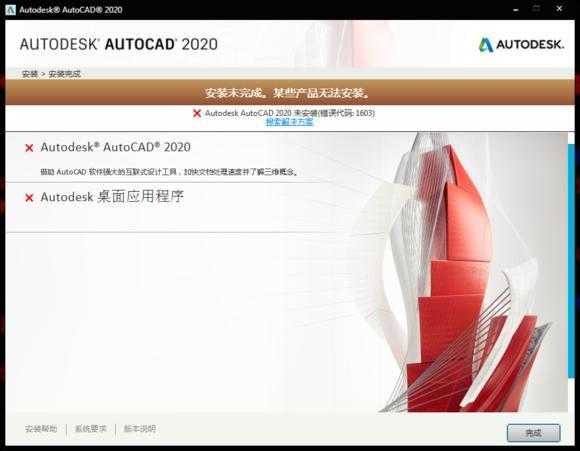
CAD2020出来也有一段时间,安装的时候也会遇到很多问题,这里讲解一下安装过程遇到错误1603的解决办法:
关于安装错误1603其实官方也给出过解决办法
Solution:
To workaround this error message, perform the following steps:
1.Go to C\Program Files (x86)\Common Files\Autodesk Shared\AdskLicensing
2.Run the uninstall.exe as administrator (right-click> Run as administrator).
3.Try again to install.
If the issue persists, try the following:
1 Open Command Prompt as administrator (Start -type CMD - right-click on the first result - click Run as administrator)
2. Run the below command followed by enter. A message stating that the service started will be displayed.
"C:\Program Files (x86)\Common Files\Autodesk Shared\AdskLicensing\Current\AdskLicensingService\AdskLicensingService.exe"
3. Try the installation again.
翻译如下
解决方案:
要处理此错误消息,请执行以下步骤:
1.转到C\Program Files (x86)\Common Files\Autodesk Shared\ adsklicense
2.以管理员身份运行uninstall.exe(右键单击>以管理员身份运行)。
3.请重试安装。
如果问题仍然存在,请尝试以下方法:
1.以管理员身份打开命令提示符(启动类型CMD -右键单击第一个结果点击以管理员身份运行)
2. 运行下面的命令,然后回车。将显示一条声明服务已启动的消息。
"C:\Program Files (x86)\Common Files\Autodesk Shared\ adsklicense \Current\AdskLicensingService\AdskLicensingService.exe"
(找到AdskLicensingService.exe右击以管理员身份运行,不要关闭窗口,再重新安装CAD)
3.再次尝试安装。
这里我试过之后第二种方法还是比较管用的,稍微整理了一下
一、首先找到命令提示符,右键以管理员身份运行。

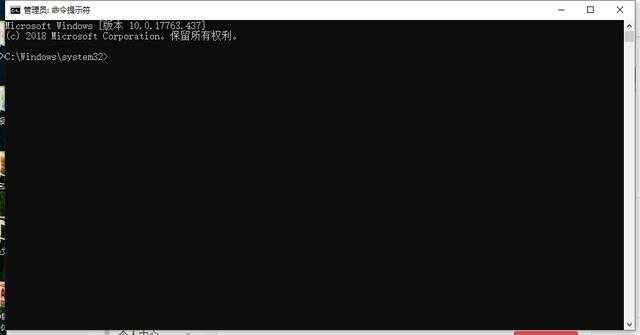
二、然后输入以下指令,回车:
"C:\Program Files (x86)\Common Files\Autodesk Shared\ adsklicense \Current\AdskLicensingService\AdskLicensingService.exe"

三、然后不要关闭放在一边,重新打开CAD安装程序安装,
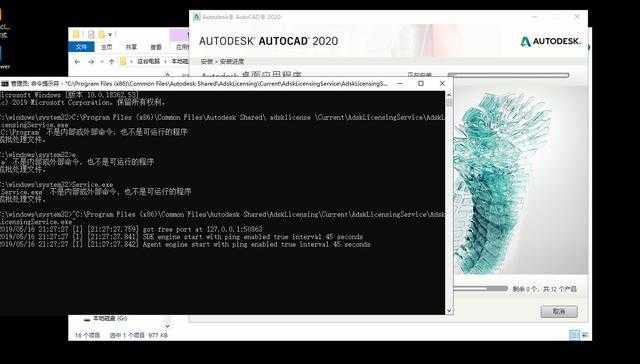
这样CAD2020就可以安装完成了!!
温馨提示
以上就是“cad错误代码1603怎么解决(cad2021错误代码1603解决方法)”这篇文章的所有内容了,相信大家也都认真的看完了,如果大家还有不懂的问题,可以通过搜索来获取更多相关的内容,最后记得给小编点个赞以及收藏内容。免责声明:
1、本站所有资源文章出自互联网收集整理,本站不参与制作,如果侵犯了您的合法权益,请联系本站我们会及时删除。
2、本站发布资源来源于互联网,可能存在水印或者引流等信息,请用户擦亮眼睛自行鉴别,做一个有主见和判断力的用户。
3、本站资源仅供研究、学习交流之用,若使用商业用途,请购买正版授权,否则产生的一切后果将由下载用户自行承担。
4、侵权违法和不良信息举报 举报邮箱:cnddit@qq.com


还没有评论,来说两句吧...